FormulaDesk Navigator
Excel add-in that brings adds an all-in-one navigation solution to Excel.
Essential when working with large workbooks.
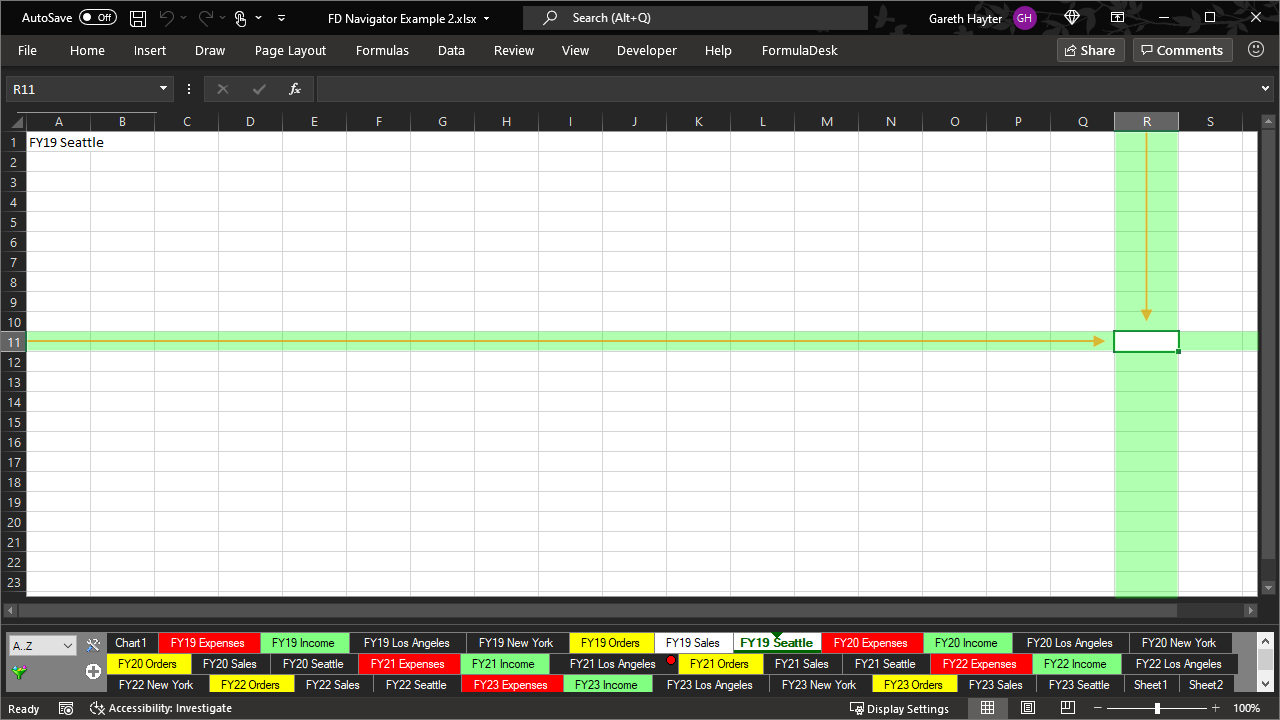
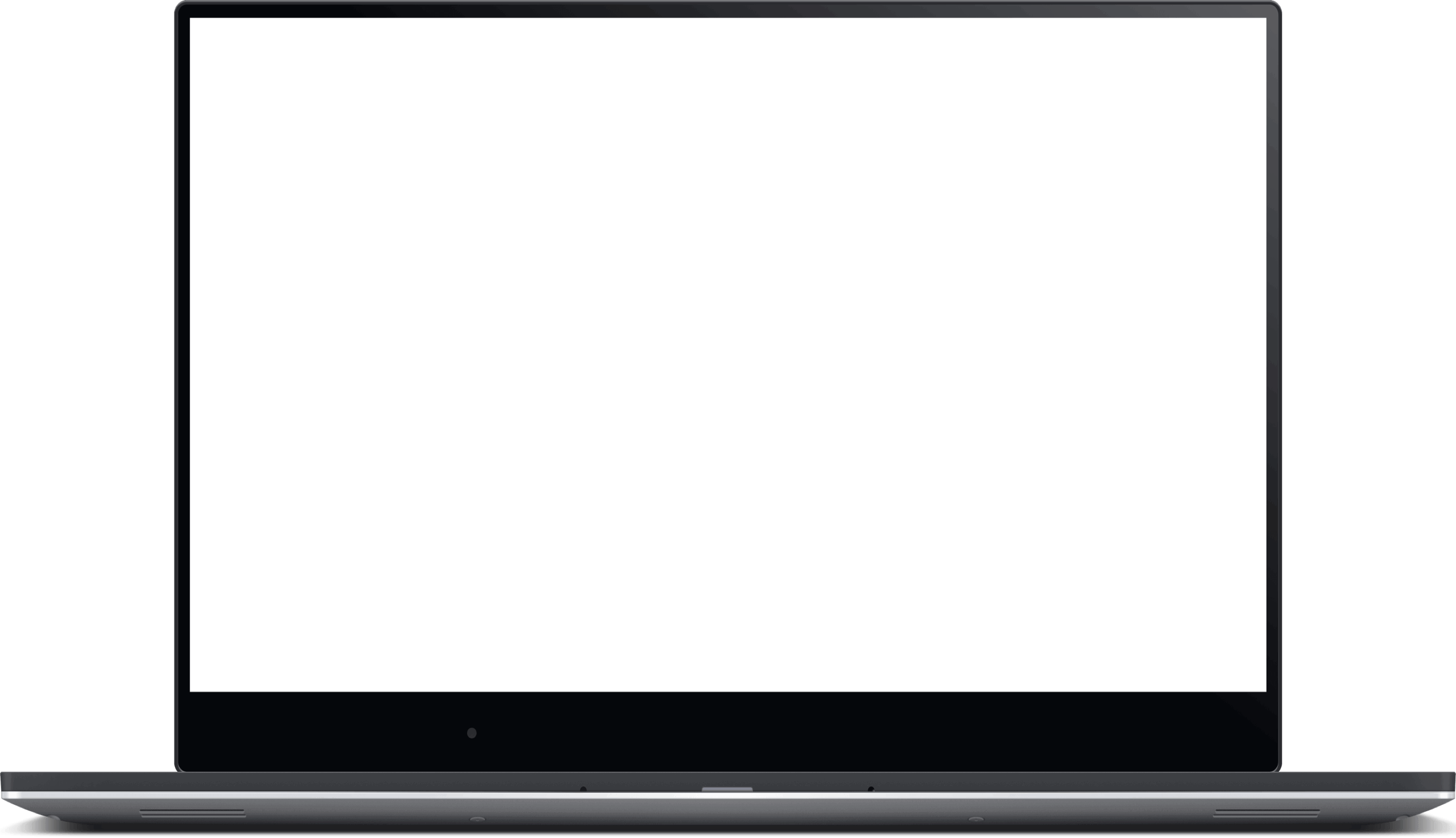
Excel add-in that brings adds an all-in-one navigation solution to Excel.
Essential when working with large workbooks.
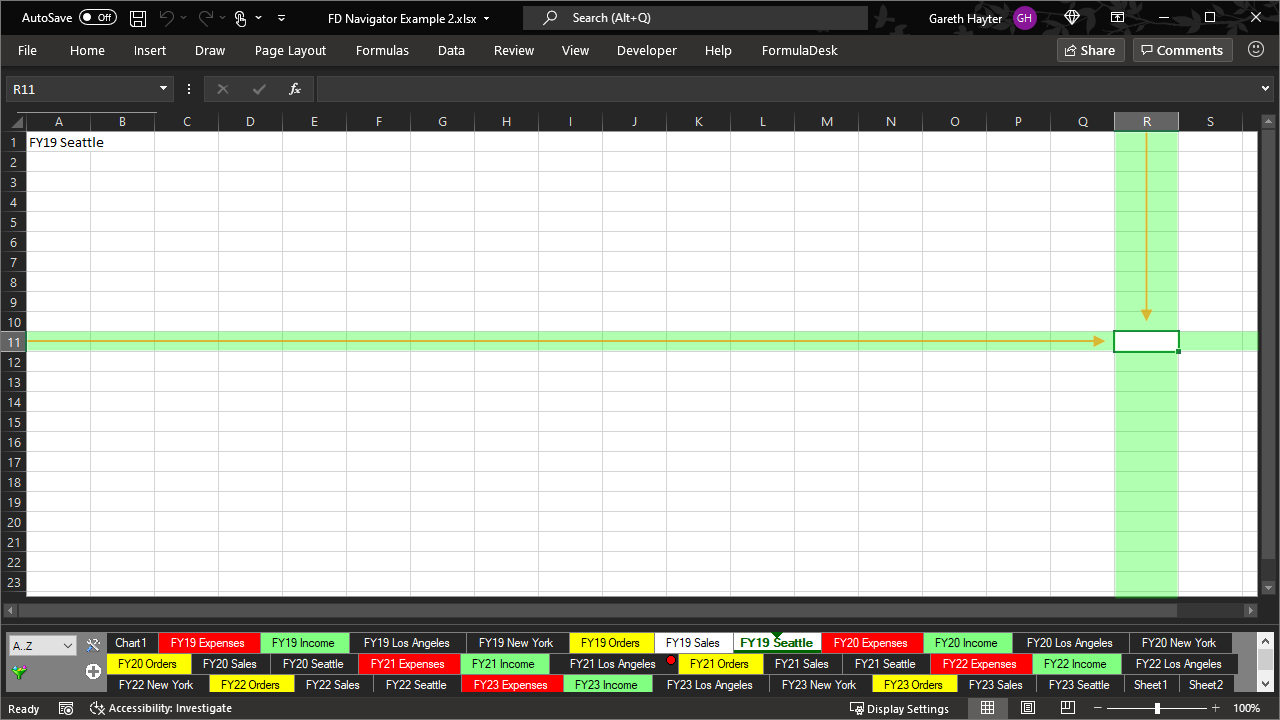
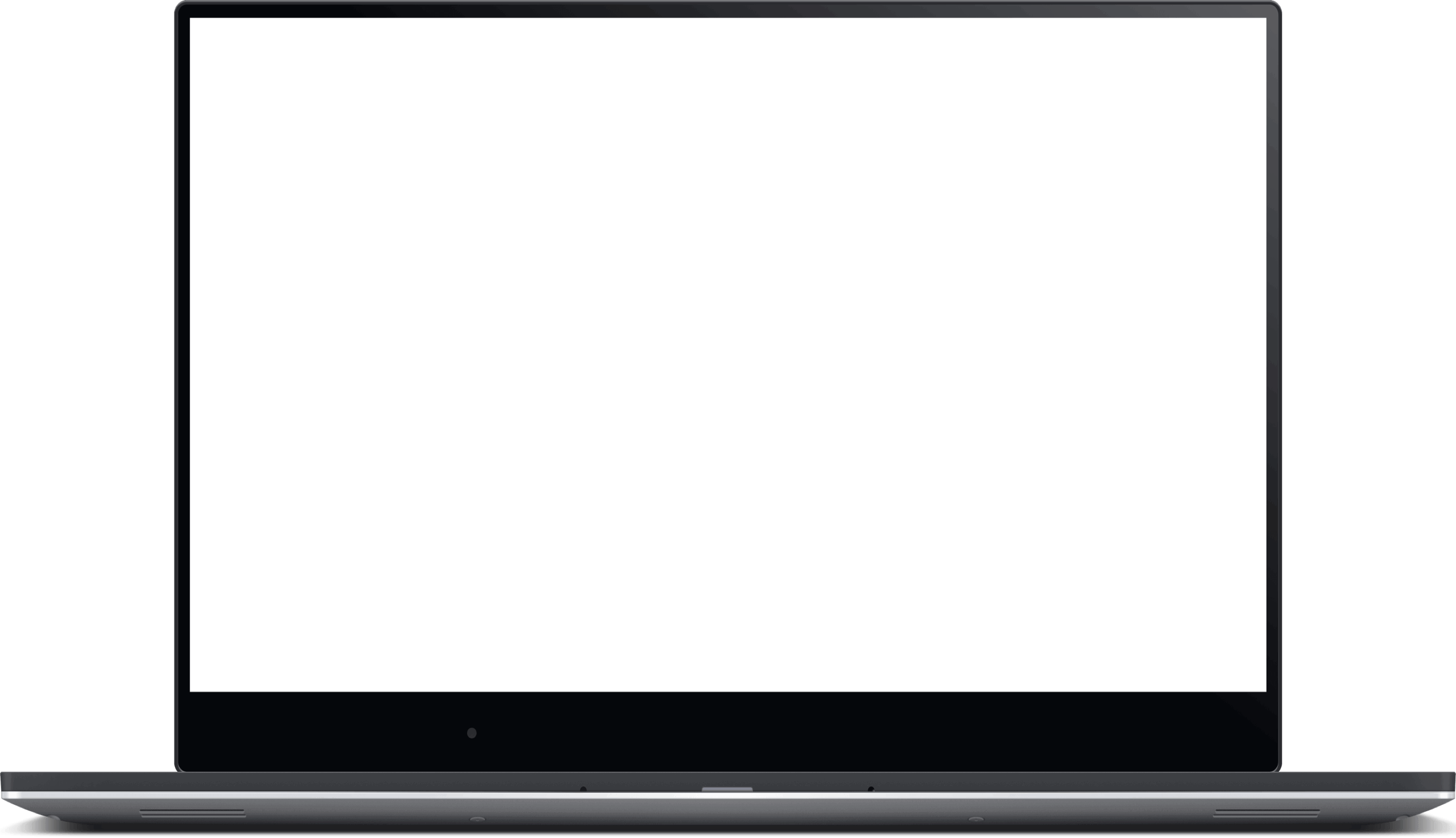
Work with many sheets quicker and more fluidly than ever before
Stop scrolling to find a sheet. See all your sheets at the same time, in a horizontal multi-line display which can be displayed at the top or bottom of Excel.
Dock your sheet tabs vertically on the left or right. The vertical layout is perfect when presenting to an audience.
Sometimes it makes sense to group your sheets into folders. Now you can.
Advanced filtering and sorting means that you only see the sheets that you want to, right.
Only display sheets of selected colors.
Right-click sheet tabs and ‘pin’ them, ensuring that they are always visible, no matter what fiilters are applied, and always appear at the top of the list.
Sort by name, index, most recent.(ascending and descending)
Keyboard shortcut to switch between recent sheets instantly:
CTRL+TAB
Instantly switch between your most recent worksheets with Quick Navigator (press CTRL+TAB) – no more scrolling the worksheet tabs to find the worksheet you want.
Press and release CTRL+TAB to instantly switch between the current sheet and previous one. Alternatively, pressing CTRL+TAB then releasing TAB but keeping CTRL pressed shows a pop-up navigation screen which allows you to switch between recently-viewed sheets quickly, even across workbooks. Keep CTRL pressed while using this screen. Releasing the CTRL key hides the screen and navigates to the currently selected sheet. Use TAB or DOWN_ARROW to move down and SHIFT+TAB or UP_ARROW to move up. Use LEFT_ARROW and RIGHT_ARROW to move left and right.
Clearly see which cell is active . . . even when Excel loses focus.
Excel 365, 2019, 2016, 2013 (Windows Desktop only)